
TawbaWare
Register
PixelZap
Windows:
PTAssembler
Image Stacker
Star Tracer
TuFuse Pro
Thumber
PixelZap
ColorFix
DigiSS
EXIFRead
Framer
FileLister
MinUpTime
HideWin
FileMonitor
Command Line
TuFuse
CamWork
CRead
WordCount
HTMLR
PixelZap and PZapGUI
Digital Camera Hot Pixel Remover
Current Version: 1.5, Updated May 27 2002 (What's new?)
Introduction. PZapGUI and PixelZap work together to remove "hot", "stuck" and/or "dead" pixels from images taken with digital cameras. PixelZap is a command line program (can be run from a DOS window) that corrects these problem pixels in JPEG images. PZapGUI is PixelZap's Graphical User Interface ("GUI") and runs on Windows 95, 98, ME, NT, XP, 2000.
Most current digital cameras produce images with numerous brightly colored "hot" pixels when using slow shutter speeds (i.e. longer than a second or two). Night pictures can be ruined by these "hot pixels". Additionally, as digital cameras age, their light sensing CCDs can develop "stuck pixels" that appear bright in every image regardless of shutter speed. Another common problem is "dead pixels"...those that appear dark in every image. Unfortunately, by the time a digital camera has gone beyond its warranty period, the cost to repair these problem pixels can be almost as much as the camera is worth. All three types of problems can be solved using PixelZap/PZapGUI.
 |
 |
| Before Correction Magnified 500% |
After Correction Magnified 500% |
Automatic Detection. PixelZap and PZapGUI are able to automatically detect problem pixels by taking advantage of the fact that digital cameras record color information in such a way that hot and stuck pixels tend to appear clustered together. Pixelzap offers two different "smart" algorithms to detect these pixels, and offers a choice of four different correction methods.
Long Exposures and Dark-Frames. When correcting noisy long-exposure images, PixelZap does not require a "dark-frame" image to detect the location of hot-pixels. (A "dark-frame" image is one taken with the lens cap on the camera...it is completely black except for any hot pixels). Without a dark-frame image, PixelZap scans the image to detect hot pixels automatically. However, if you supply PixelZap with a dark frame image, it will use it to accurately locate the coordinates of hot pixels in the image.
PixelZap can perform a conventional conventional dark-frame subtraction (with optional opacity adjustment to the dark-frame), but can also use use "smart" routines to fix hot pixels found in dark-frame images. This eliminates the problems that typically appear with conventional dark-frame subtraction: "black holes" where pixels have been "fixed". Additionally, PixelZap includes a feature to remove the dark halos that typically appear around particularly bright hot pixels. These halos are not fixed using conventional dark-frame subtraction.
Manual Detection. When correcting stuck pixels that are the result of an aging or defective CCD, PixelZap's automatic detection of hot pixels can be turned off, in favor of using a "pixel map" file. This allows the user to specify the precise coordinates of any pixels that need to be fixed, but prevents PixelZap from altering any other pixels in the image.
Virtually Lossless JPEG. One of PixelZap's most important features, and particularly useful for digital camera owners whose cameras produce JPEG files, is its ability to save "virtually lossless" JPEG files. Unlike most imaging software that degrades image quality when resaving a JPEG file, PixelZap is able to save JPEG files with negligible image quality loss. It does this by carefully reusing all of the original JPEG settings when resaving a corrected image--failure to do so is the main cause of image quality loss in conventional image editing software (the third paragraph of this question in the JPEG Image Compression FAQ has a nice discussion about this). The end result is a JPEG file that is essentially indistinguishable from the original, even zoomed in at 4x or 8x magnification (with the exception, of course, of the corrected pixels). Although PixelZap can output an uncompressed BMP file, there is little to be gained in terms of image quality by doing so.
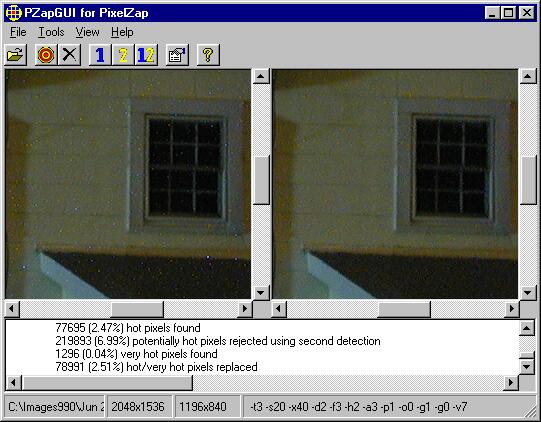
Windows or DOS mode. "Power" users may prefer to use the command-line program PixelZap (instead of PZapGUI), as it can be easily run from batch files, Perl scripts or schedulers. Most users will probably prefer to use the Windows program PZapGUI as it allows access to all of PixelZap's features without requiring any knowledge of DOS commands. PZapGUI has two windows for displaying the "before and after" images allowing easy comparison of corrected images. PZapGUI can also run in batch mode, correcting an entire directory of images in one pass.
Download PixelZap/PZapGUI. PixelZap is a command-line program and should run on any recent Windows operating system (Windows 95, 98, NT, ME, XP, etc.). PZapGUI should also run on these operating systems, but requires the latest Visual Basic 6 runtime files to operate. Most computers already have these files. If not (you'll get an error when starting PZapGUI) click here to find out what they are and how to get them. The help file for PZapGUI is provided as a separate download for people who want to read some more about these programs before downloading.
| Downloads |
|
Shareware? PixelZap/PZapGUI are distributed as shareware, meaning you are expected to "register" it (i.e. pay a small amount) to purchase the program. While they will operate without registration, PixelZap is limited to processing images with a size of 640x480 or smaller. You can register PixelZap/PZapGUI on-line. PixelZap/PZapGUI come with no warranty and TawbaWare and the author take no responsibility for any damages caused by the use of this program.
Back to Tawbaware HomePage